Come One Come All: Adding Guest's to Client Account
At Salon San Carlos we love taking care of the whole family and we understand the stress of managing everyone’s schedules. Whether you are a family of two or twenty, we aim to make appointment management easier with the option to add guests to your online booking account. This keeps everyone’s appointments in one place and with one direct contact. In this article we will cover the process of adding a guest to your account for online booking with step by step instructions. We will also address common questions about the process and guest account management.
Common Questions
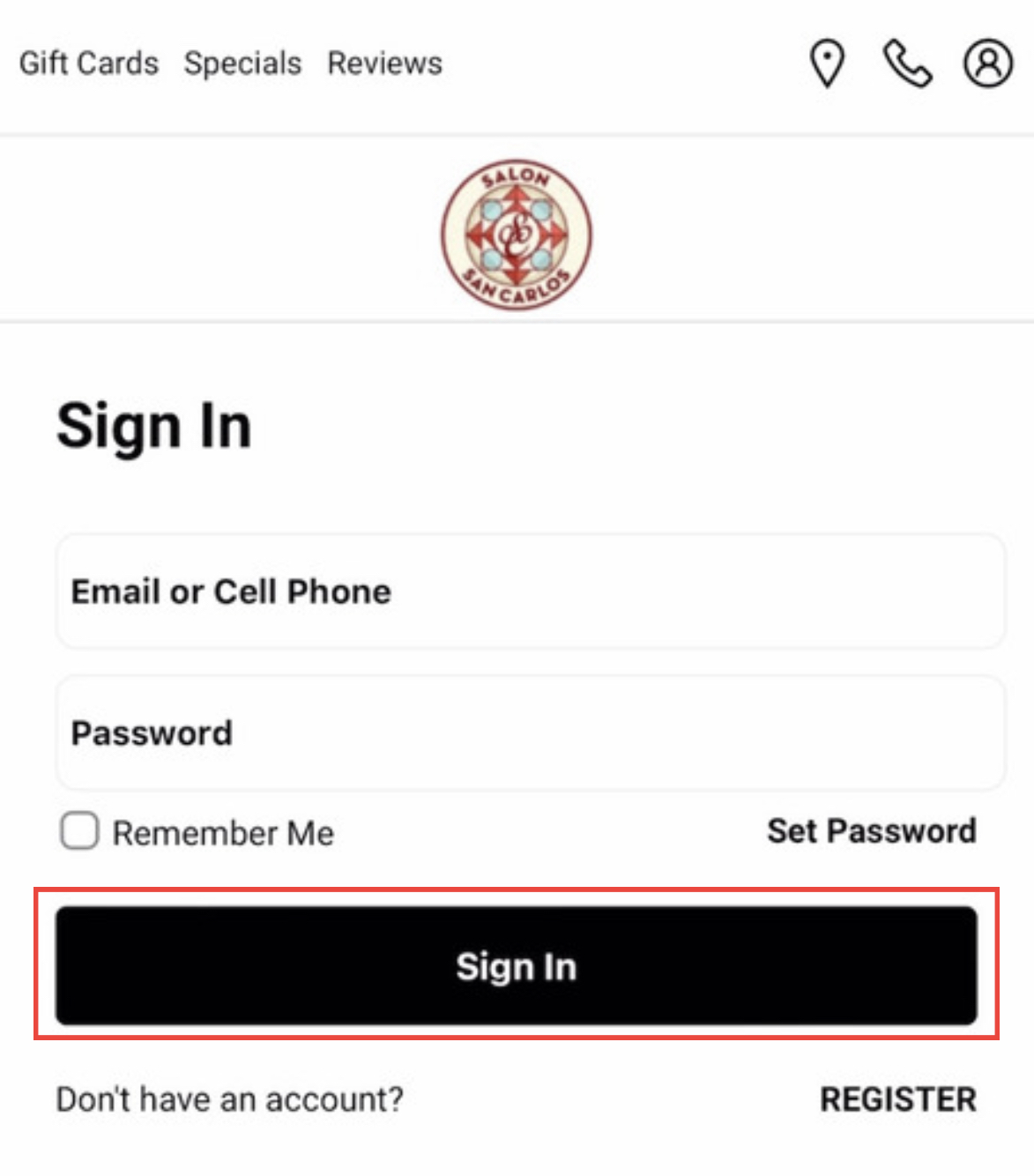
2. Select any of the three booking buttons.
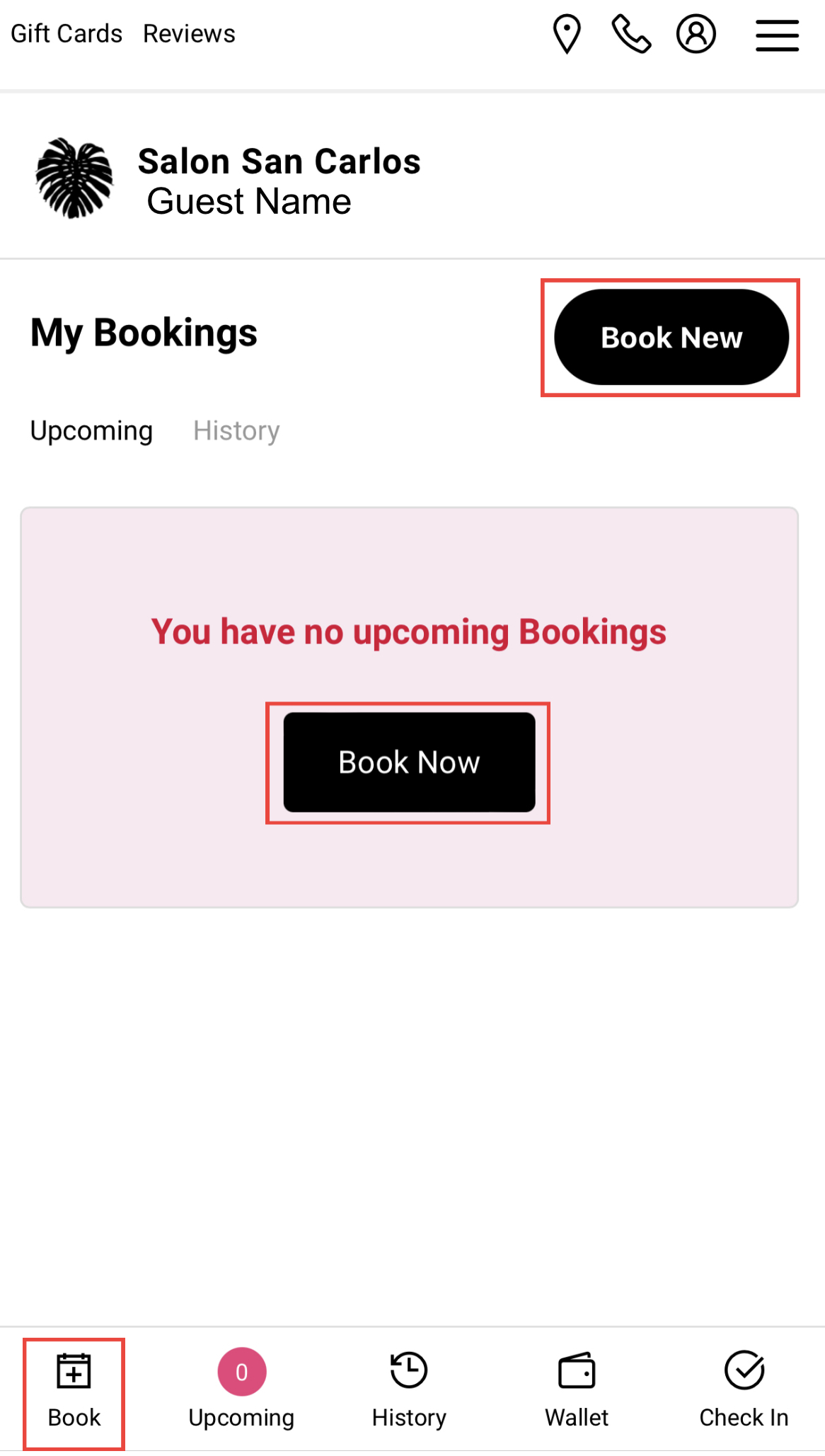
3. Select “Guest”
Your name will currently be displayed.
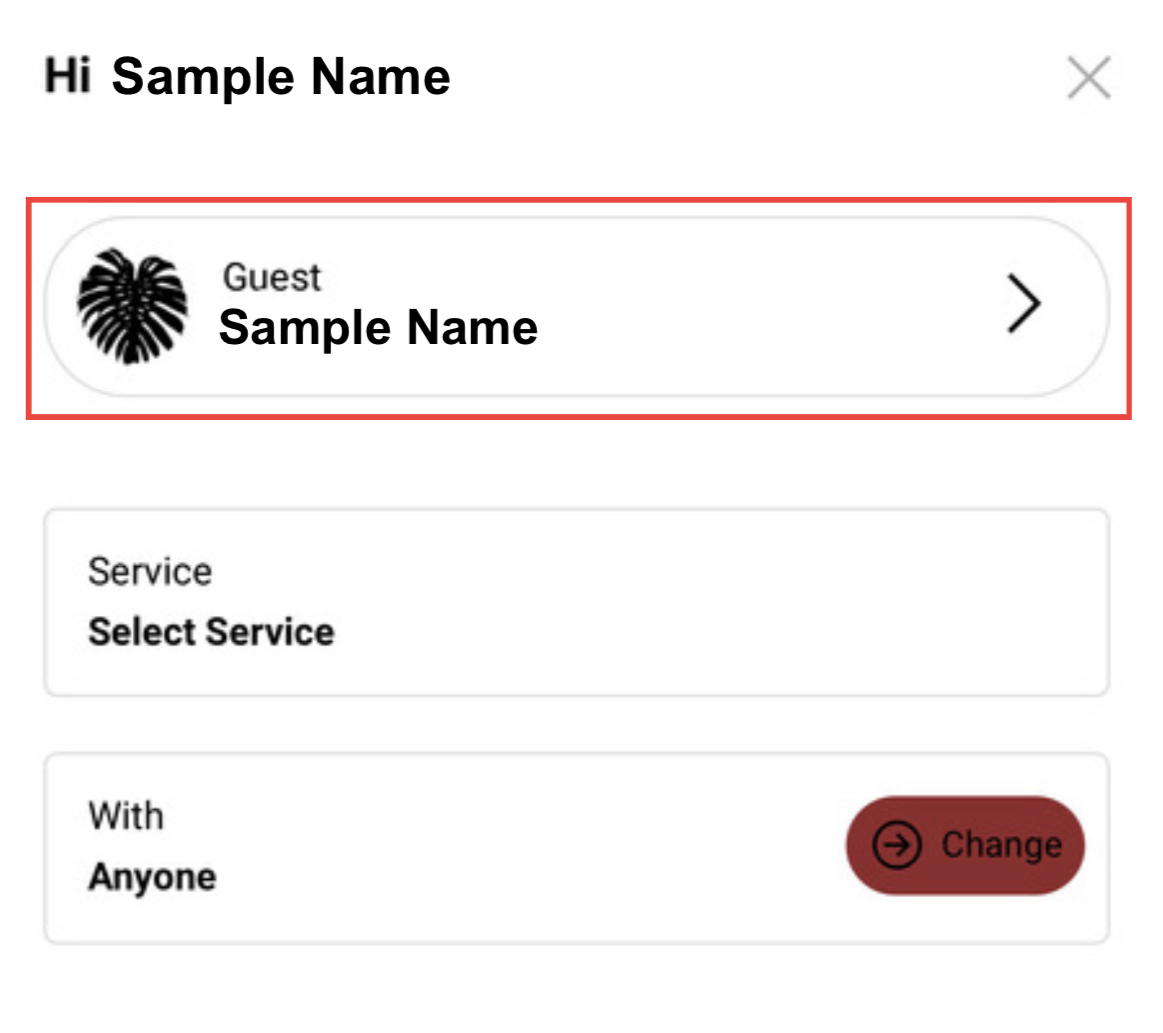
4. Your name and all current guests will be displayed.
Select “Add A New Guest” if you don’t see one has already been created for the individual you want to book for.
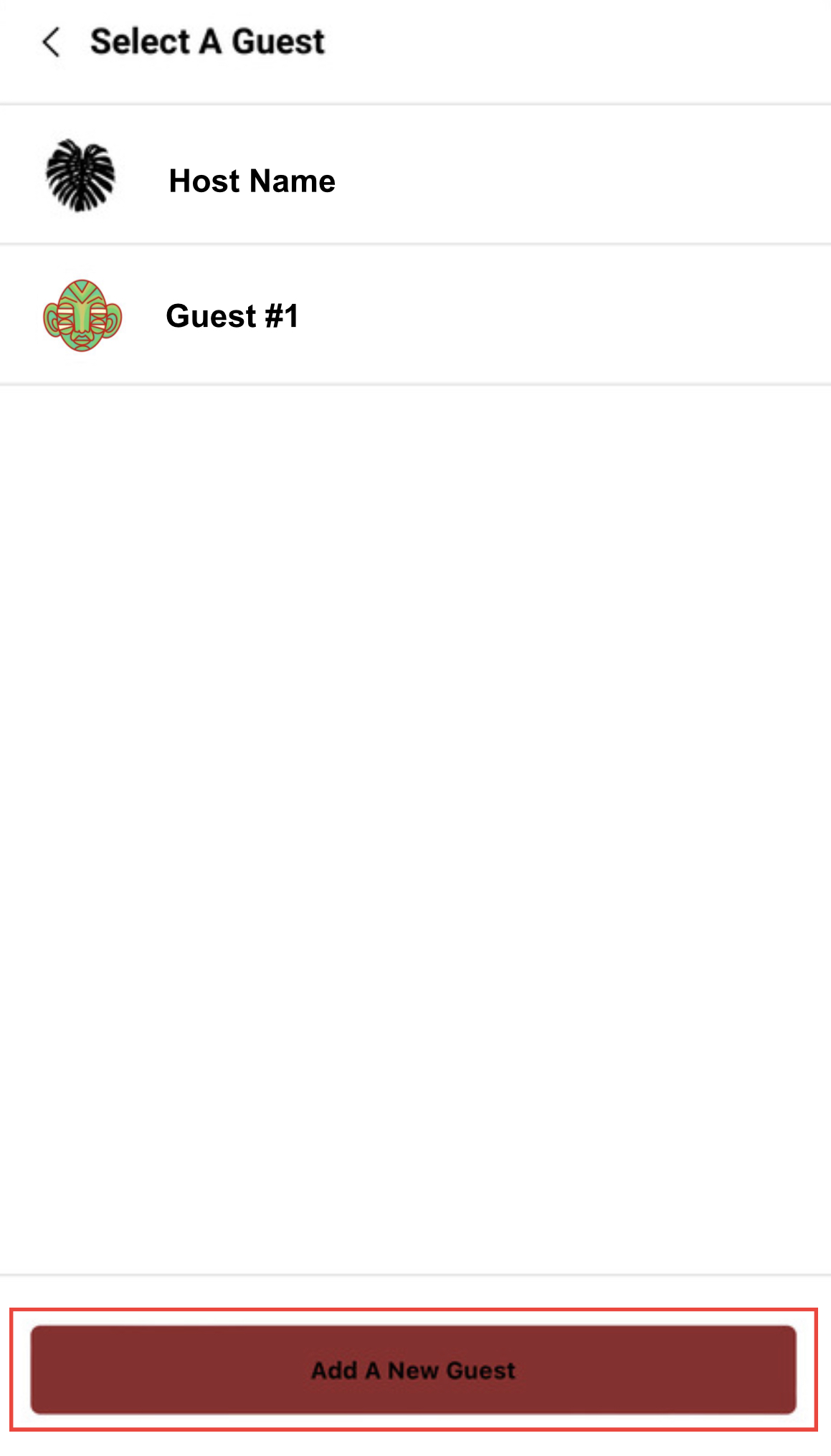
5. Fill in your new guest’s information, add a picture, and select “Add Guest to My Account”
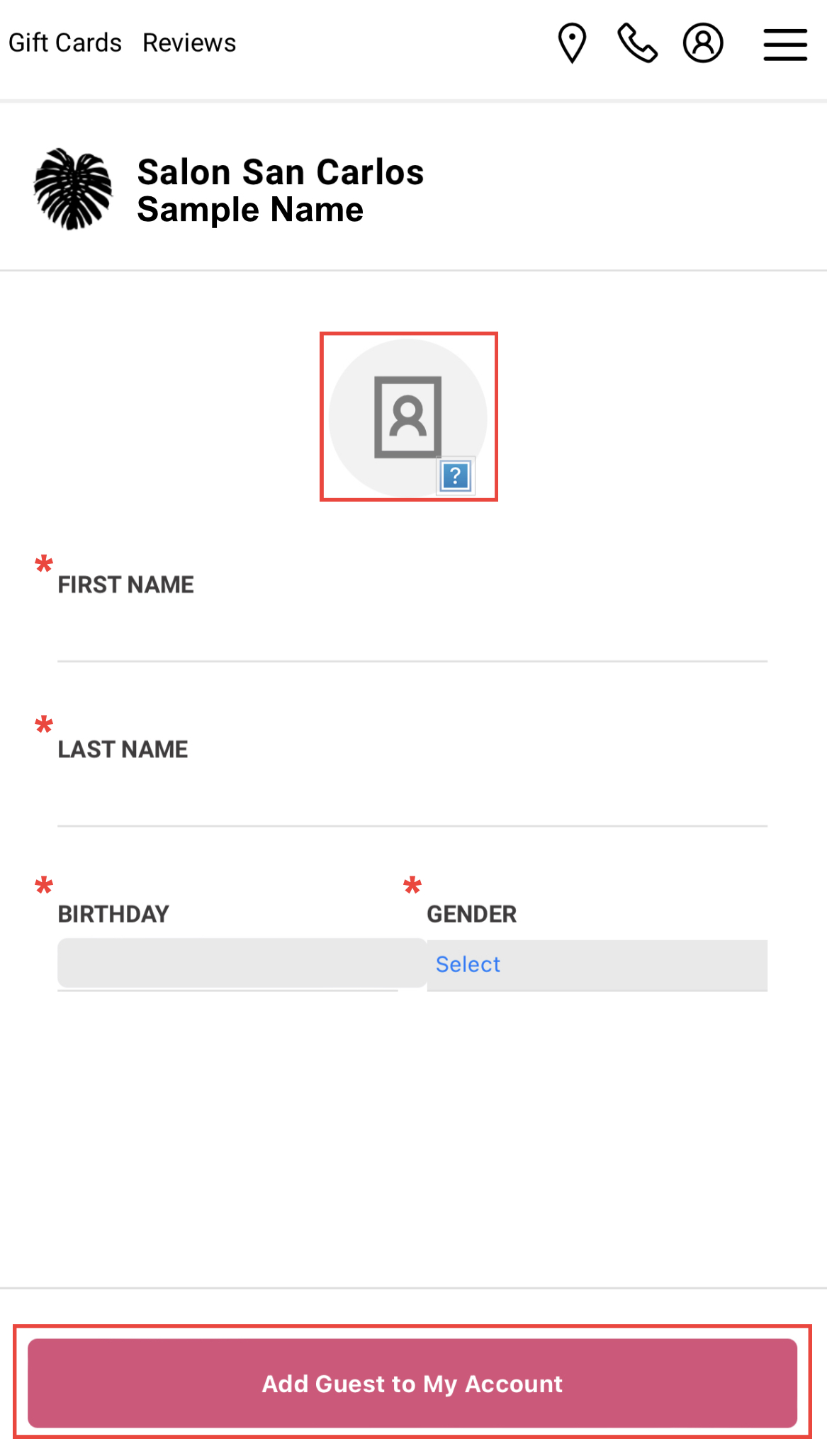
6. Now you are ready to book an appointment for your new guest.
We hope you found this article helpful in understanding more about how to add a guest to your account as well as answering any questions you may have. If you have any additional questions or need assistance please call the salon at 850-437-0007 and one of our Guest Experience Experts will be happy to help you.



